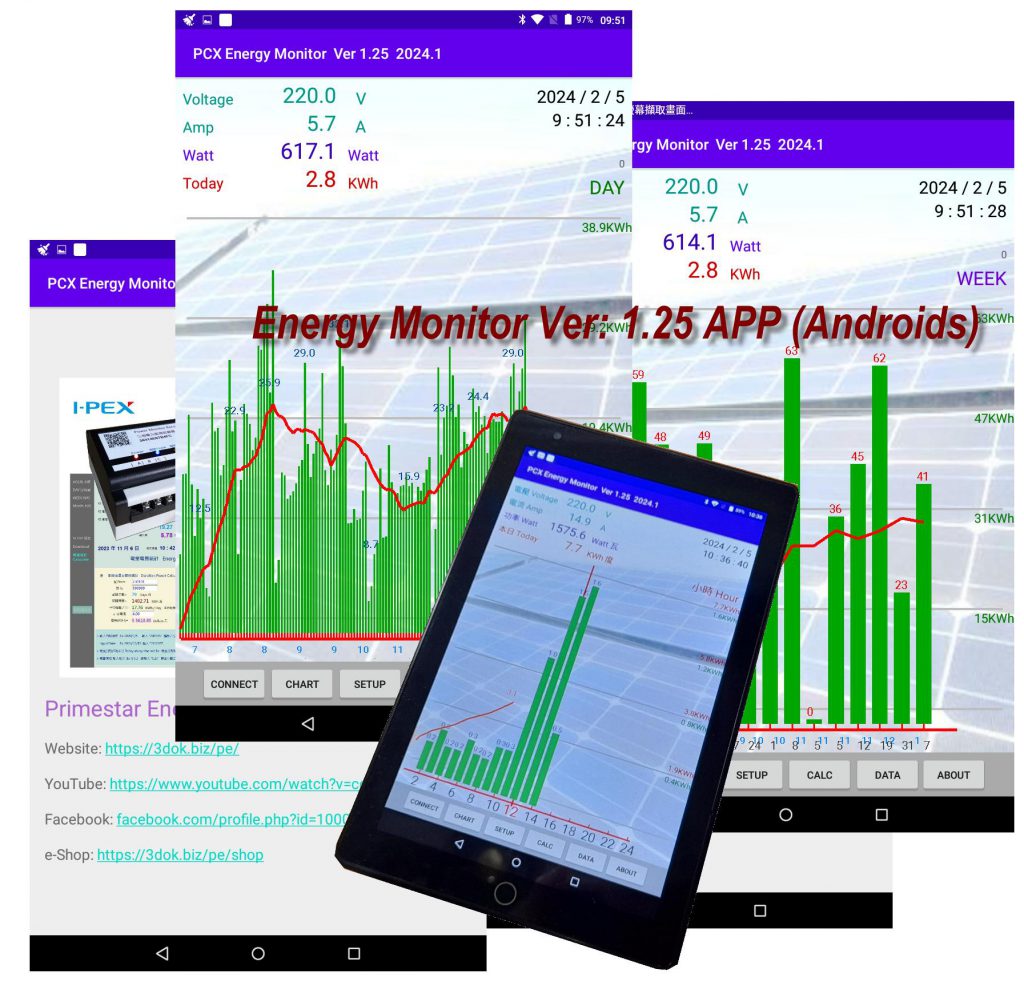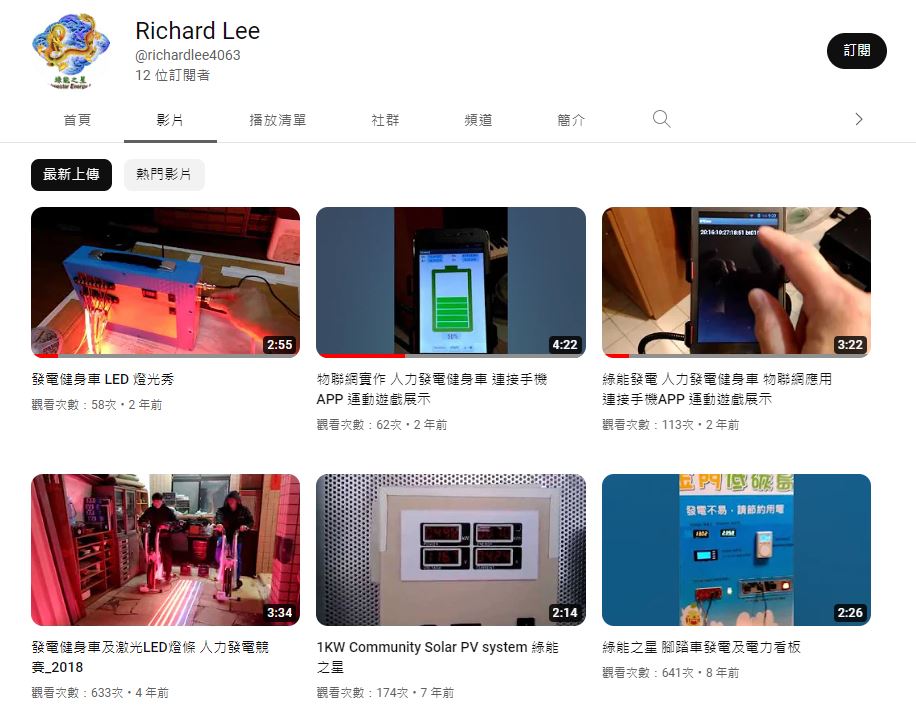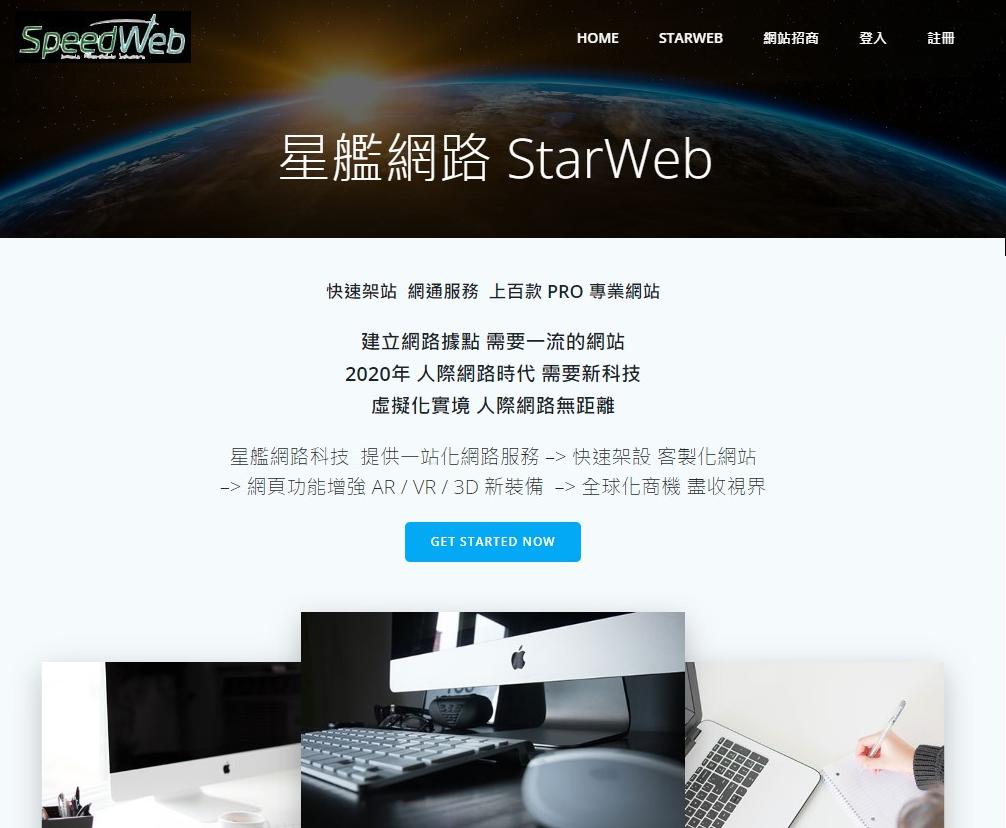Technical Supports
ITEM #
For Bluetooth Pairing before connecting introduction_
Product Updated 2024.2
- PWX Data Recorder with Dual Band WiFi Web + BT Bluetooth interface.
2024.1 Added BT Bluetooth APP mode, for Android Cellphone, Notepads.
.
Mode Details ...
Bluetooth Pairing Communication
How to Fix Bluetooth Pairing Problems
Bluetooth is a popular method of wirelessly transferring data between two devices, such as your phone and your headphones, your computer and a speaker, or your iPad and a keyboard. It’s one of the most widely used wireless technology in the world, according to the Bluetooth Special Interest Group. More than 5.9 billion Bluetooth products are expected to ship in 2024 alone, and that number will likely increase to more than 7.6 billion per year by 2027.
Bluetooth is all great when it works. But if you’re someone who likes to play around with these kinds of connected gadgets, you know it can be frustrating when there’s a hang-up pairing the two. And as a professional tech journalist who has reviewed hundreds of Bluetooth devices in my career, believe me, I feel your pain.
Here are some common causes of pairing problems, as well as my advice on what you can do about them.
Understanding Bluetooth pairing
To better understand pairing issues, let’s explore how Bluetooth operates. Bluetooth depends on both hardware and software to work properly. From a hardware perspective, the devices need to support the same 2.4GHz frequencies. On the software side, they need to support the same Bluetooth profiles so they can decode instructions for specific functions. For example, you can’t pair a mouse with your car because your car doesn’t support the Human Interface Device Profile.
In general, Bluetooth software is backward compatible: Bluetooth devices supporting Bluetooth 5 or higher should still be able to pair with devices using, say, the ancient Bluetooth 2.1, launched back in 2007.
Unless there is a hardware or software incompatibility, most Bluetooth pairing problems can be easily resolved.
Usually, Bluetooth devices connect with one device at a time. When a device is already paired with another device and has an active connection, that will interfere with pairing. However, some headphones support multipoint pairing – a feature that lets one pair of headphones connect to two or even three devices simultaneously.
If you’re having issues pairing a multipoint device, I suggest you skip to the section below on tips for solving problems with Bluetooth multipoint pairing before going through the general Bluetooth pairing failure steps.
What you can do about Bluetooth pairing failures
1. Make sure Bluetooth is turned on
You should see the little Bluetooth symbol at the top right of the screen if you have an Android device. For iOS and iPadOS, you’ll need to go into the settings to enable and disable Bluetooth. Windows users will find Bluetooth in Settings > Devices > Bluetooth (or you may have a shortcut on your taskbar). Mac users will find a Bluetooth status icon on the menu bar.
2. Determine what pairing process your device employs
Most Bluetooth pairing is straightforward. You put both devices into paring mode, they see each other, and they connect. Sometimes, though, there is an extra security step, like typing in a code. If you’re not sure how to pair your device, refer to its user guide; you can usually find one by searching online.
3. Turn on pairing mode
Bluetooth devices typically fall into two main categories: accessories and main devices. Accessories include items like headphones and keyboards, while main devices encompass phones, cars, TVs, and computers.
Accessories usually start in pairing mode out of the box, indicated by a blinking light. Once initially paired, if you need to pair these accessories with another device, you’ll have to activate pairing mode again. To do this, search for ‘how to put into pairing mode.’ (We have guides for Jabra, JBL, JLab Audio, Mpow, Skullcandy, and Sony.
For main devices such as phones and cars, you must first ensure Bluetooth is activated. Then, put the device into pairing mode through its settings menu. Instructions for this can typically be found by searching ‘put into pairing mode.’
Let’s say you want to pair your phone with your car’s infotainment system to enjoy hands-free calling, texting, and navigation. First, activate Bluetooth on your phone, making it visible to the car. Then, put your car into Bluetooth-pairing mode. The method varies depending on whether your car is an older model, often requiring a series of button presses, or a newer model, which usually involves navigating the in-dash touchscreen display.
Once your car detects your phone, it may ask for a numeric code that you’ll need to confirm or input on your phone. After entering the code, the devices should be paired. Be aware that both your car and phone will only remain in pairing mode for a limited time, usually a few minutes. If you exceed this time, you’ll need to restart the pairing process.
4. Make sure the two devices are in close enough proximity to one another
While you wouldn’t think someone might try to pair an iPad with a keyboard if the two weren’t sitting right next to each other, to be clear, you should make sure any devices you’re trying to pair are within five feet of one another.
5. Power Bluetooth off and back on
A soft reset of Bluetooth can sometimes resolve an issue. With phones, an easy way to do this is by going into and out of airplane mode. For other devices, turn off the power and restart them.
6. Manage old Bluetooth connections
Bluetooth accessories can actively pair with between one and three devices simultaneously. However, they can store pairing information for several more devices, often up to eight, facilitating easy reconnection.
These accessories typically reconnect automatically to the most recently connected device. If you’re experiencing issues with pairing, it might be due to the accessory being connected to another device. For example, if your Bluetooth speaker is registered to connect with your phone, tablet, laptop, and media player, it cannot maintain a connection with all four at once. If you encounter pairing issues, check which device or devices are currently connected and disconnect one to pair with a new device.
When a Bluetooth accessory reaches its limit for stored connections, it may either drop an old device from its memory or refuse to enter pairing mode. In the latter case, you might need to ‘forget’ the accessory from one of your currently paired devices or perform a reset.
If you’re unable to pair a new device, consider two solutions: either make one of your existing devices ‘forget’ the accessory to free up a spot, or reset the accessory to clear all existing pairings. You can find specific reset instructions by searching for ‘reset’
7. Charge up both devices you’re trying to pair
Some devices have smart power management that may turn off Bluetooth if the battery level is too low. If your phone or tablet isn’t pairing, make sure it and the device you’re trying to pair with have enough juice.
8. Delete a device from a phone and rediscover it
If your phone sees a device but isn’t receiving data from it, sometimes it helps to start from scratch. In iOS settings, you can remove a device by tapping on its name and then Forget this Device. In Android settings, tap on a device’s name, then Unpair.
If you’re deleting the device from your car, you may need to turn off your car after deleting the device, open and close the car door, and wait a couple of minutes before trying to pair the device again.
9. Move away from the WiFi router
Another potential obstacle to successful pairing is interference from devices that use the same 2.4GHz spectrum, such as your WiFi router. WiFi has been designed to cope with this, but it might not be a good idea to have your devices next to your router.
10. Move away from your smart home devices
Some smart home devices use a wireless technology called Zigbee. You find Zigbee in smart home hubs, including Amazon’s Echo Show and Samsung’s SmartThings Station, as well as a wide range of smart door locks, light bulbs, in-wall switches, open/close sensors, plugs, and more. Like WiFi, Zigbee devices use the same spectrum as Bluetooth devices and can interfere with pairing. Move away from your Zigbee devices when attempting to pair.
11. Move away from your laptop’s USB 3.0 or USB-C port
Some USB 3 and USB-C devices generate frequencies in the 2.4GHz range, which can interfere with Bluetooth. Since this is a wired connection, the frequency leakage usually occurs at the ports. However, poorly shielded cables can also be a problem. So, if you’re trying to pair Bluetooth gadgets or use them near your computer, try moving them away from your computer, or at least away from plugged-in USB devices.
12. Download a driver
If you’re having problems pairing something with your computer, you might be lacking the correct driver. The simplest way to figure this out is to do an online search for “driver.” If there’s an updated driver available, download and install it and see if that fixes the problem.
13. Update the hardware’s firmware
Some automotive audio systems are known to not pair with newer phones because the Bluetooth drivers in these systems didn’t work with later versions of Bluetooth. Updating your vehicle’s firmware may fix the issue. If you’re not sure how to get the latest firmware for your car, check with the manufacturer.
14. Remove your Bluetooth device and start fresh
If you’re having trouble connecting or experiencing a spotty connection, clearing your Bluetooth cache can resolve these issues by removing outdated or corrupt connection data. You can do this by removing your problematic registered Bluetooth gadget(s), restarting your main device, and then re-pairing.
To remove a device or accessory, follow these steps:
- For iOS and iPadOS, select the info icon (‘i’ in a circle) to access the option to ‘Forget this device.’
- For Android phones, select the device and then select ‘Unpair’ or ‘Forget.’
- For Windows computers, click on the triple dots next to the gadget and select ‘Remove device.’
- For Macs, hover your mouse over the device you want to remove and then click on ‘Disconnect’ or the ‘X’ button to remove it.
Once you have removed the unwanted or malfunctioning gadget, restart your main device to clear the Bluetooth cache. Now you can re-pair.
Solving problems with Bluetooth multipoint pairing
Multipoint is a Bluetooth technology allowing a device to be actively paired with more than one device simultaneously. This means, for example, your headphones could be paired with both a phone and a laptop at the same time.
If you’re having issues with setting up a multipoint connection, the first thing to do is double-check that your device supports multipoint by searching for multipoint Bluetooth’ or consulting your product’s manual. Once you’ve confirmed that your device supports multipoint, follow these steps.
Adding a second device to a multipoint product
There’s no standard way manufacturers use to handle multipoint connections. But these are the basic steps for most products.
- Pair with the first main device the way you would with a single-point Bluetooth device. (If you’re having trouble pairing your first device, consult the list of tips above.)
- Leave the first device turned on and pair it with the second one. You’ll need to put your headphones or speaker into pairing mode to do this.
- Once you have successfully paired with the second main device, you may be simultaneously connected with both main devices. Some manufacturers have you take the additional step of going back to the first main device and reconnecting before allowing simultaneous connections.
Other products (like the Sony WH-1000XM5 headphones, Bose QuietComfort II Earbuds, and Soundcore Liberty 4 NC earbuds) require installing an app and turning on the ability to connect two devices before you can connect with a second main device for multipoint use.
Troubleshooting multipoint connection issues:
Multipoint devices typically connect to two or three devices simultaneously but can store many more connections. If you’re having trouble, follow these steps:
- Using an App: If your device uses an app for multipoint connections, open the app and toggle on the two devices you want to connect simultaneously.
- Without an App: If you don’t use an app, reconnect the main device that has lost its connection. In the Bluetooth settings of the second device, select it from the list of registered devices to reconnect.
Final thoughts
Bluetooth technology, while incredibly useful, can sometimes present challenges in pairing devices. Understanding the basics of how Bluetooth works, recognizing common pairing issues, and following straightforward troubleshooting steps can significantly ease the process. Whether you’re trying to connect headphones, keyboards, or any Bluetooth-compatible device, remember these tips for a smoother experience.
Source: https://www.techlicious.com/how-to/how-to-fix-bluetooth-pairing-problems/
Contact & Join Us Now