PCX Energy Monitor VER : 2024 / 2
APP Store / Android APP
< APP Software installation >
1. Open the barcode scanner –> Scan QRCode download and install_ https://3dok.biz/download/PWX_COMM6.apk
PCX Energy Monitor Ver : 2024.1.10 to download and install.
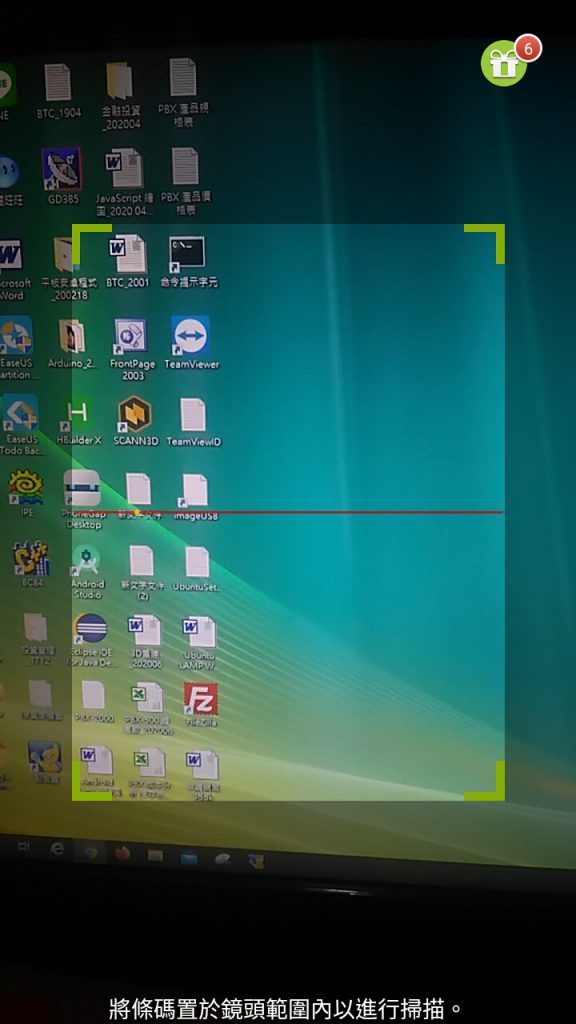
–> QRCode Scaner
Scan QR Code to download
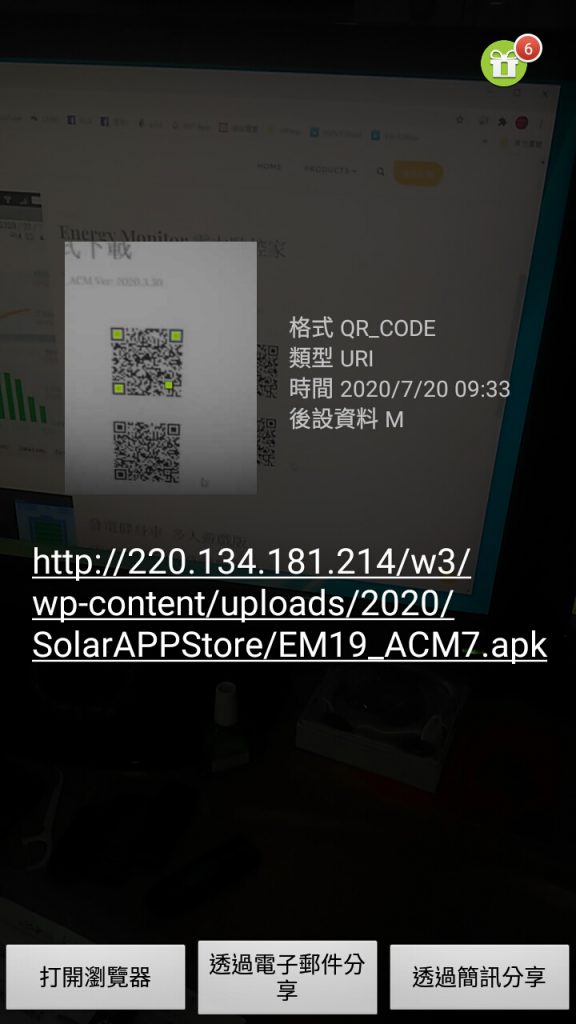
Select PWX_xxxxxx.apk
–> Download and install.
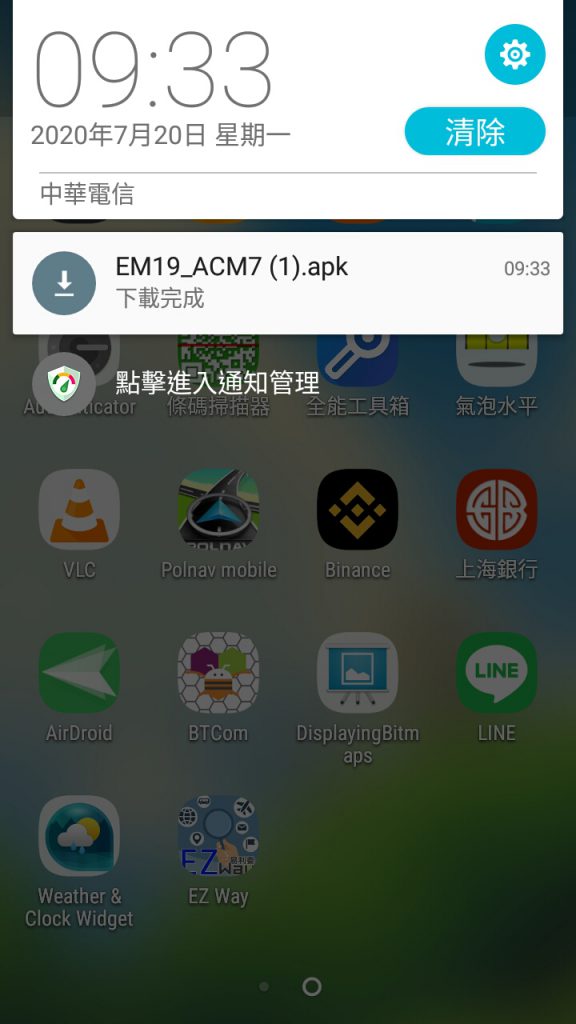
–> Download OK and install APP !
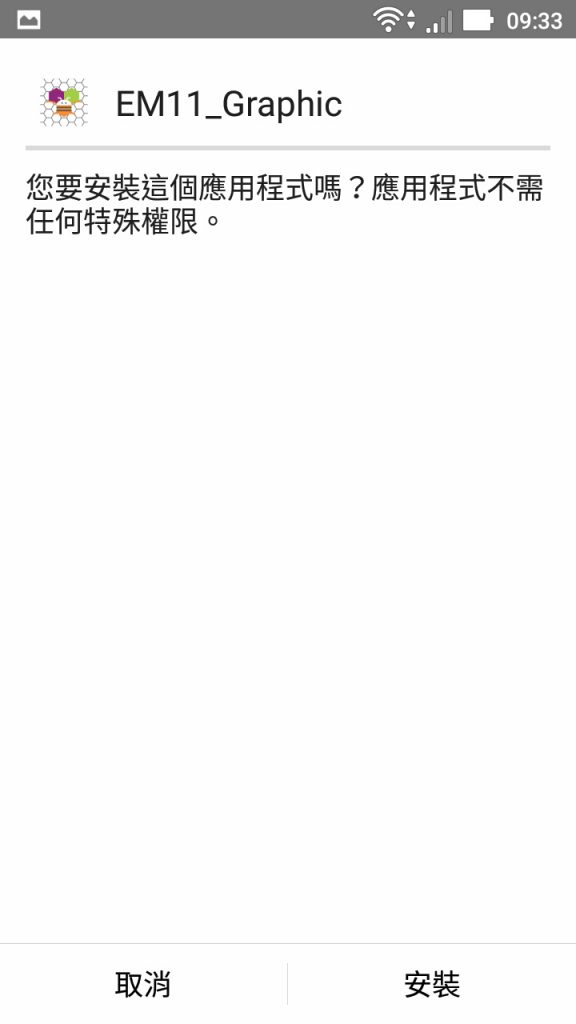
–> The APP is safety, but if user consider of source, we recommend user install on
normal not pad which secondary no SIM card device for it.
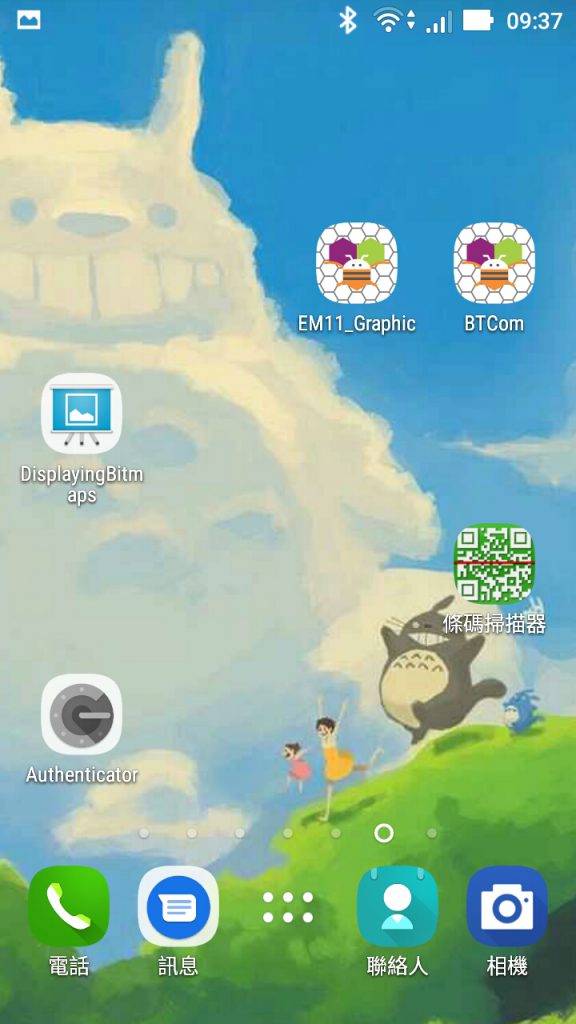
–> APP install OK and put it on the top.
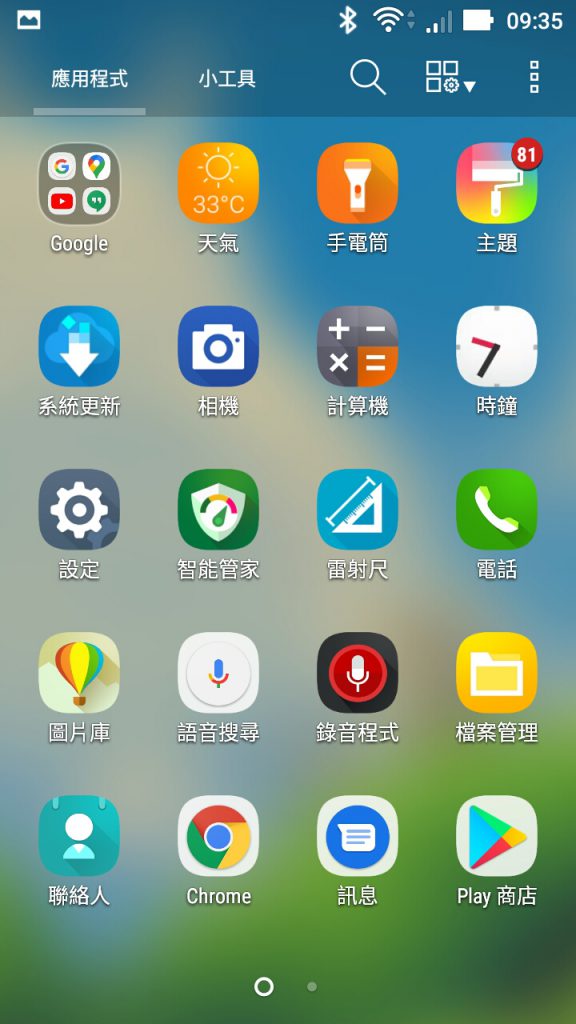
–> Android Setup -> WiFi / Blue tooth setup -> for BT pair up.
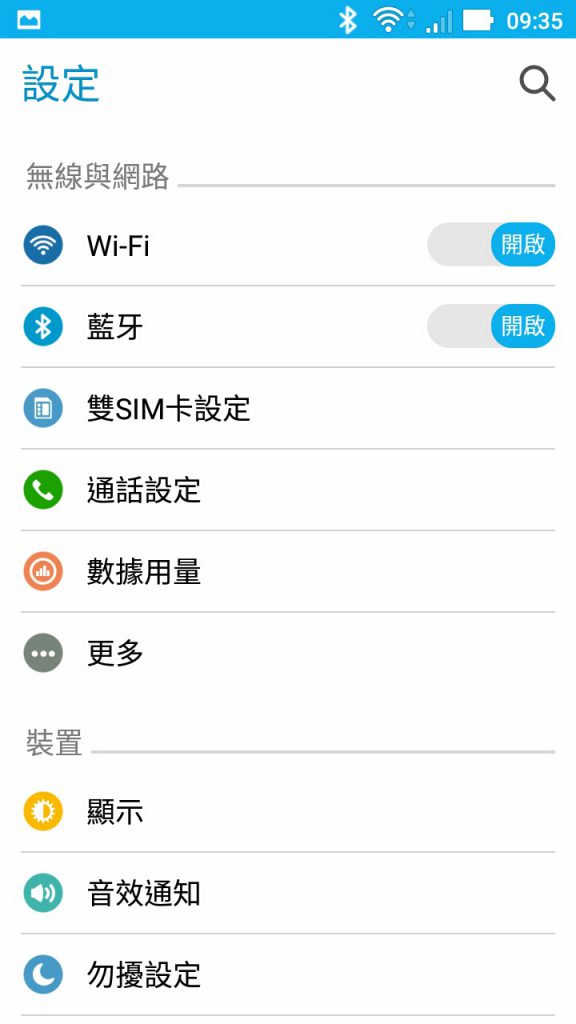
–> Select [BlueTooth] into pair up setting.
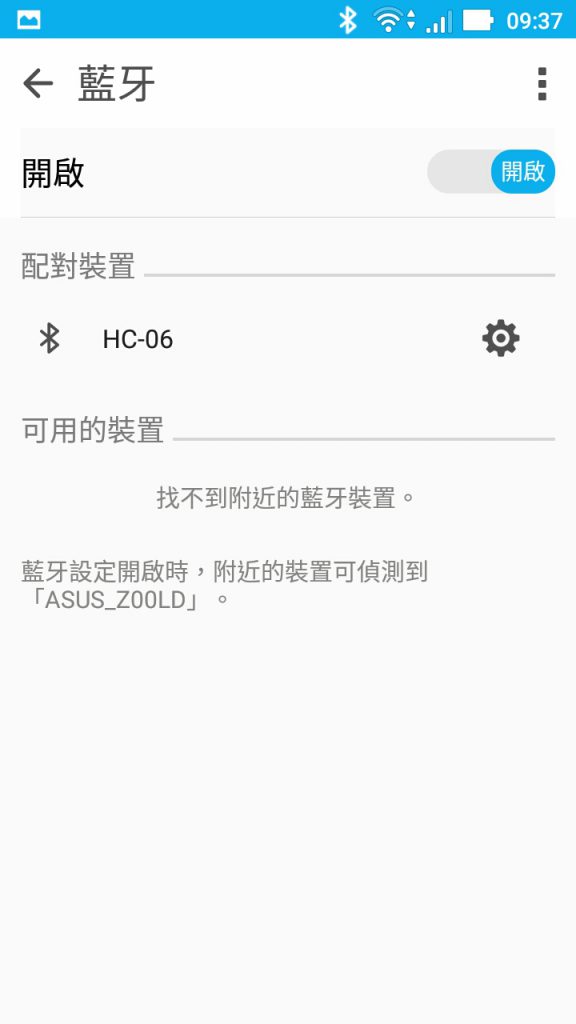
–> Android will auto search for BT Blue Tooth Device and displayed.
–> The device name PWX-10xx
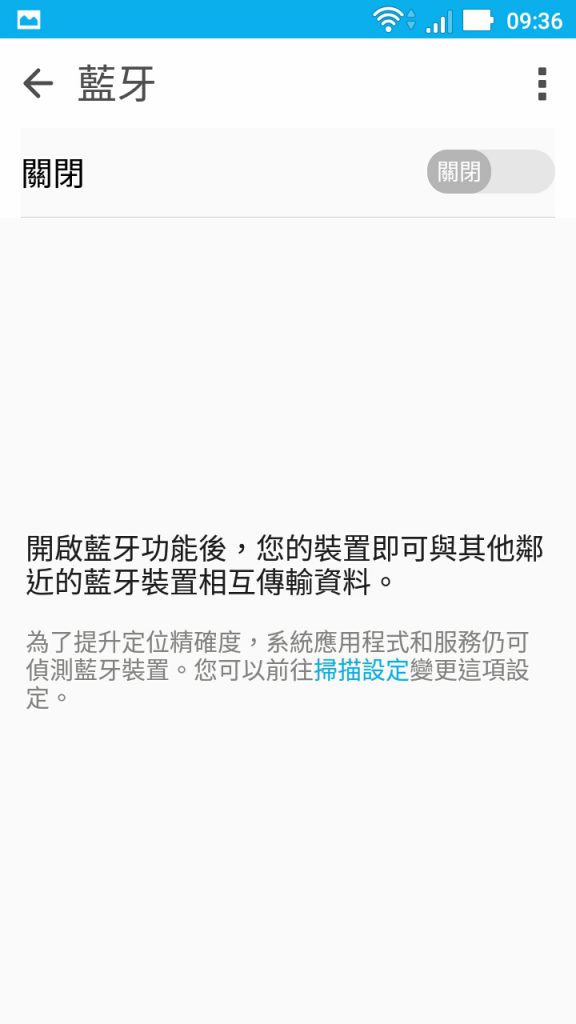
–> When not search complete or wait too long, please reset clear old pair up device and re-open the BT scan function to try again.
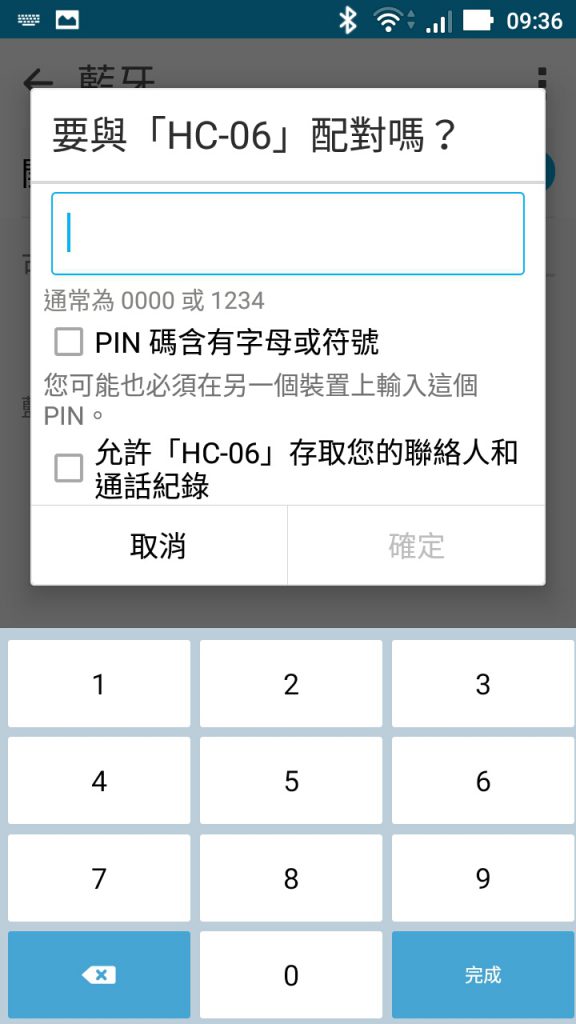
–> Input PN code : 1234
for manual pair up if necessary.
3. Open “PCX Energy Monitor” APP –> Press Connect for Link –> Select the pair up device for data link
PWX-102 xxx –> When it shows “Link … OK!” –> Data Link OK, return to main page.
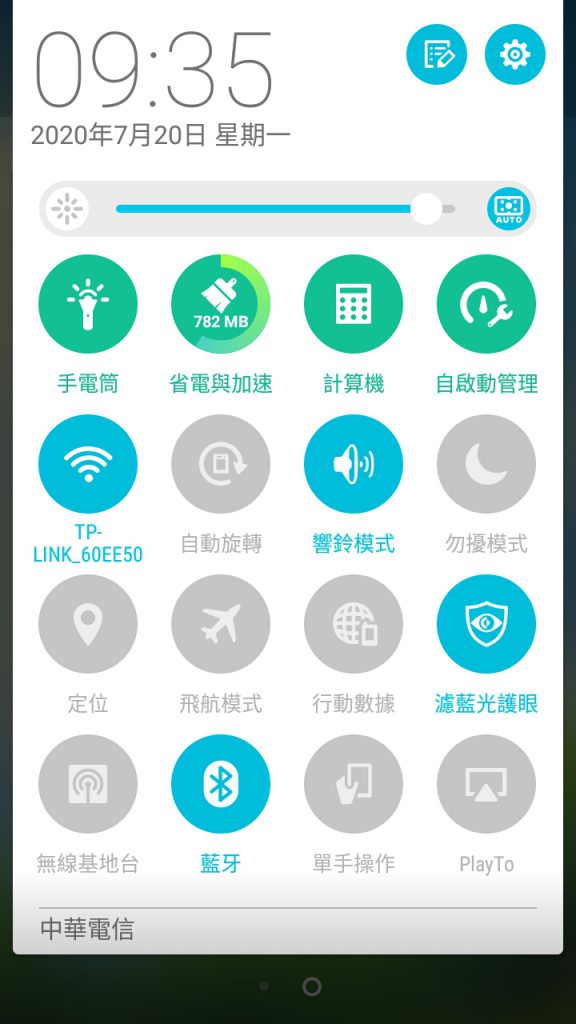
–> Remembered open Blue Tooth for data communication !
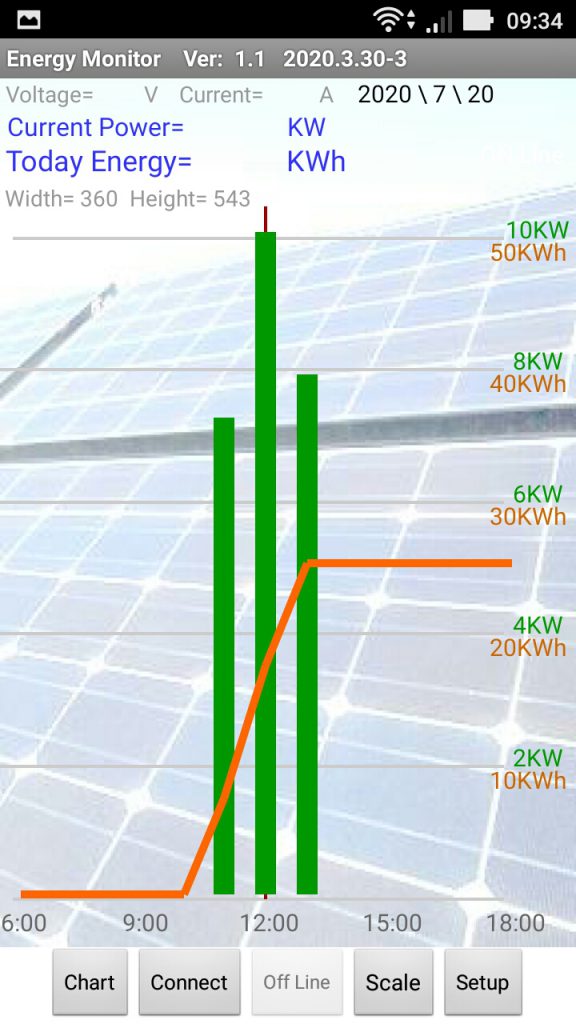
–> Open APP into main page式
–> Press Connect for link !
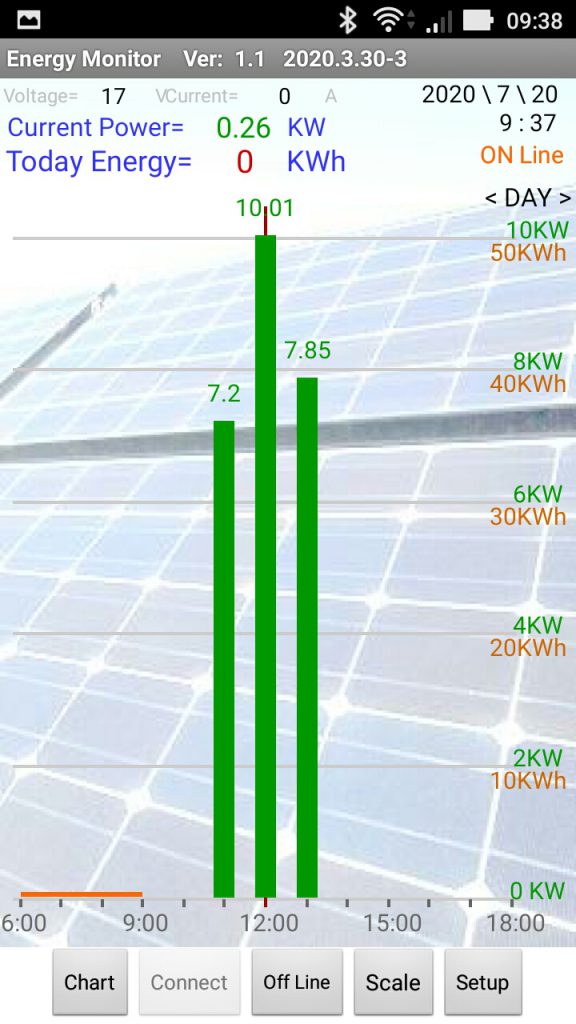
–> When data link successfully, “LINK” indicator will keep flash !
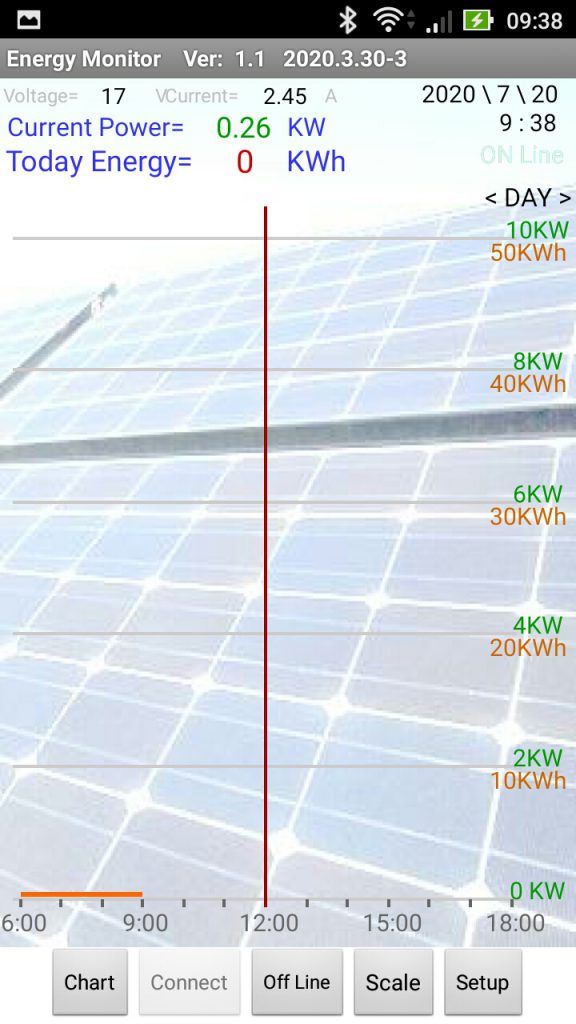
–> Data link complete, APP will auto download the newest data and show the data charts.
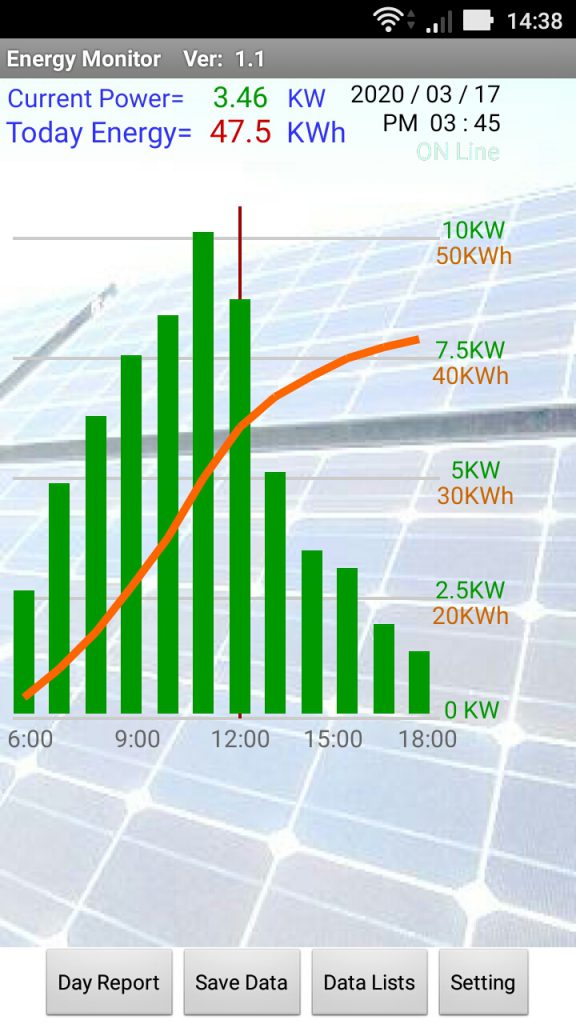
–> APP program now is working well!
< APP Communications >
4. Blue tooth link fail –> When BT pair up not successful or BT signal weak distance too far_
–> Retry “Connect”, if still not get link –> Return to Android BT pair up setting, reset and clear olds, retry pair again.
5. APP Link Complete –> Will received data imcoming and “LINK” keep flashing_
AC Voltage : 220V
Current : 1.25 A
Current Power : 250 Watt
Today Energy : 350 Wh … Real time informations.